- Joined
- Jun 24, 2021
- Messages
- 1,651
- Solutions
- 2
- Reaction score
- 1,769
- Points
- 113
- Deals
- 666
This free operating system with open-source code provides high level of data protection owing to virtualization. In the present guide, you shall get to know its peculiarities and how to install Qubes on your device.

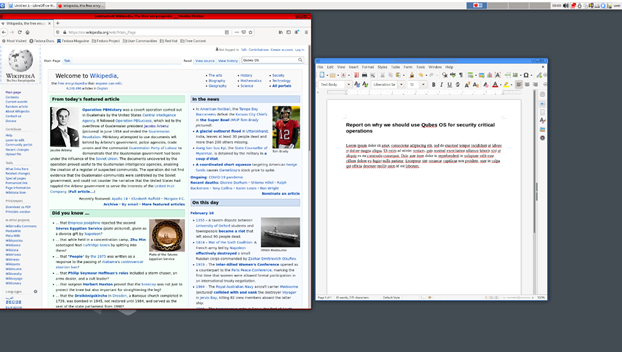
This architecture ensures better protection of the system from hacking: if one of the blocks is compromised, malicious software will only gain access to data from this environment, and the rest of the blocks will remain intact.
An important requirement for a working system is the ability to run the latest Linux and Windows systems. Qubes OS runs on Fedora, Debian, Whonix and Microsoft Windows environments (the system must be Active Directory integrated and Microsoft Office must work).
Full system requirements from the developer can be found here. But even on the right hardware, you need to make sure IOMMU based virtualization is enabled in BIOS or UEFI. If this is not the case, the system will not be able to provide isolation.
For further installation of the system, you will need installation media: it may be a USB drive; you can use a dual layer DVD or Blu-ray disc as well. Download the Qubes ISO-image with a secure device from the official website. We'll cover booting with a USB stick for different operating systems.
$ sudo dd if=Qubes-RX-x86_64.iso of=/dev/sdY status=progress bs=1048576 && sync
Change Qubes-RX-x86_64.iso to the name of the version you downloaded and select /dev/sdY the correct target device. Make sure to write to the entire device, not just one partition.
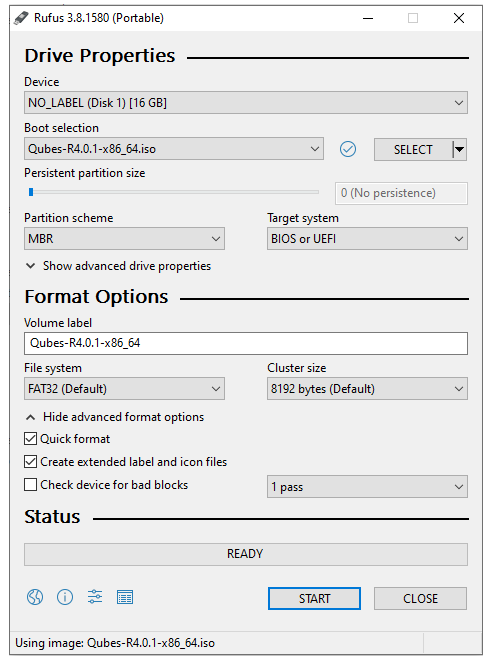
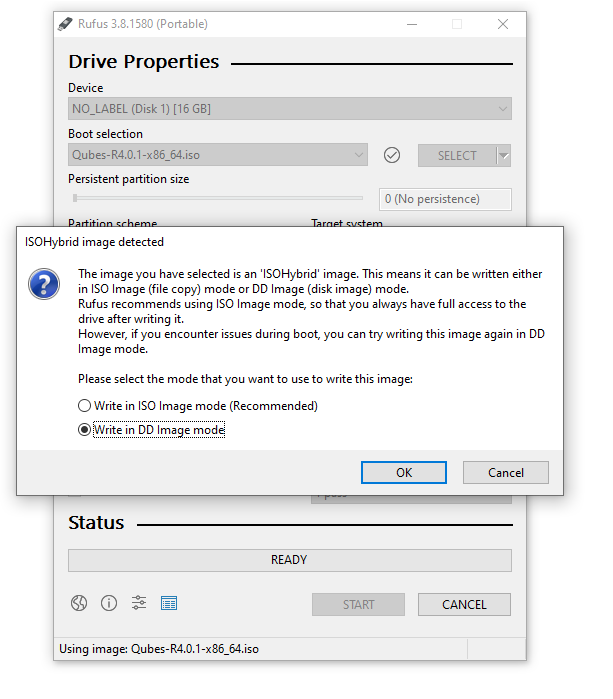
Now you can proceed for installation of the system. To do this, you need to enter the BIOS or UEFI menu of your computer and select the option to boot from a USB drive (the one, to which you’ve written the Qubes installation image). Then save your changes and restart your computer. The Qubes installation interface should appear in front of you.
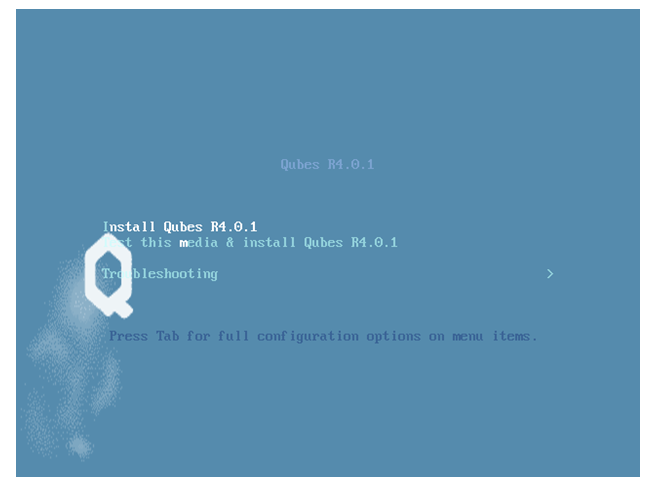
In this menu, you need to select the «Test this media and install Qubes OS» option. In the next menu, you will be asked to select a language. Click «Continue» and the system will run a compatibility test to check if IOMMU virtualization is active.
Upon successful completion, you will see the Installation summary screen: it will allow you to change the installation method and system settings (along with localization parameters). In this menu, you need to select the software to install Qubes. It could be Debian or Whonix. The latter option is more confidential, since it allows network traffic to be routed through the Tor.
If you are not interested in these settings, simply select the storage device where Qubes will be installed.
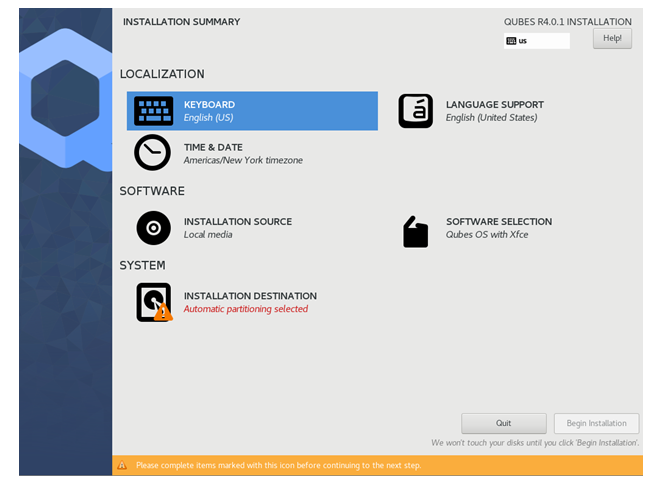
In the «System» section, you need to select the destination, where the system will be installed. This can be either internal or external storage with at least 32 GiB of free space.
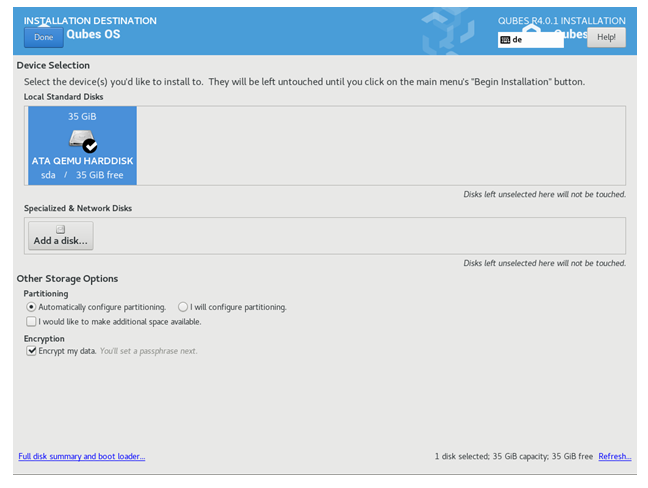
Next, the program will ask you for a passphrase to encrypt the disk. Choose a strong password and click «Finish». Now you can proceed to the installation.
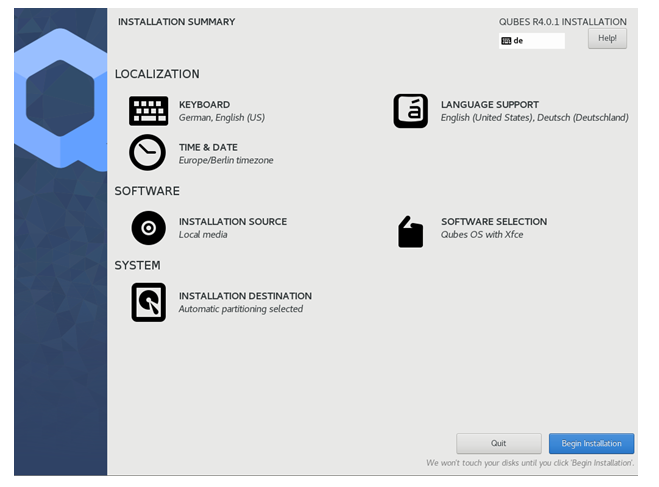
During installation, you can create an account. Select the item «Create user», come up with a name and a strong password.
This completes the installation of Qubes! Click Reboot and don't forget to remove the installation media. If you don't, you may get back to the installer boot menu.
Overalls.
The OS is designed by a system of isolated blocks (cubes), each of that provides different levels of privacy. In other words, the user can choose different environments for different tasks. For example, one of the «cubes» can be designed for work, another one for launching a web browser, the third one - for banking transactions, the fourth one - for connecting of devices, and so on. One can create an unlimited number of such cubes.This architecture ensures better protection of the system from hacking: if one of the blocks is compromised, malicious software will only gain access to data from this environment, and the rest of the blocks will remain intact.
Installation of Qubes.
To protect your confidentiality, you should install this system only on a device that you are sure of the data safety. If your computer was compromised prior to installation, Qubes will not help protect your data.An important requirement for a working system is the ability to run the latest Linux and Windows systems. Qubes OS runs on Fedora, Debian, Whonix and Microsoft Windows environments (the system must be Active Directory integrated and Microsoft Office must work).
Full system requirements from the developer can be found here. But even on the right hardware, you need to make sure IOMMU based virtualization is enabled in BIOS or UEFI. If this is not the case, the system will not be able to provide isolation.
For further installation of the system, you will need installation media: it may be a USB drive; you can use a dual layer DVD or Blu-ray disc as well. Download the Qubes ISO-image with a secure device from the official website. We'll cover booting with a USB stick for different operating systems.
Linux.
Copy ISO to USB device, for example, using dd:$ sudo dd if=Qubes-RX-x86_64.iso of=/dev/sdY status=progress bs=1048576 && sync
Change Qubes-RX-x86_64.iso to the name of the version you downloaded and select /dev/sdY the correct target device. Make sure to write to the entire device, not just one partition.
Windows.
To write the OS to the media, you can use the Rufus application. In the options, select «Record in DD Image mode».Now you can proceed for installation of the system. To do this, you need to enter the BIOS or UEFI menu of your computer and select the option to boot from a USB drive (the one, to which you’ve written the Qubes installation image). Then save your changes and restart your computer. The Qubes installation interface should appear in front of you.
In this menu, you need to select the «Test this media and install Qubes OS» option. In the next menu, you will be asked to select a language. Click «Continue» and the system will run a compatibility test to check if IOMMU virtualization is active.
Upon successful completion, you will see the Installation summary screen: it will allow you to change the installation method and system settings (along with localization parameters). In this menu, you need to select the software to install Qubes. It could be Debian or Whonix. The latter option is more confidential, since it allows network traffic to be routed through the Tor.
If you are not interested in these settings, simply select the storage device where Qubes will be installed.
In the «System» section, you need to select the destination, where the system will be installed. This can be either internal or external storage with at least 32 GiB of free space.
Next, the program will ask you for a passphrase to encrypt the disk. Choose a strong password and click «Finish». Now you can proceed to the installation.
During installation, you can create an account. Select the item «Create user», come up with a name and a strong password.
This completes the installation of Qubes! Click Reboot and don't forget to remove the installation media. If you don't, you may get back to the installer boot menu.
Last edited by a moderator:
